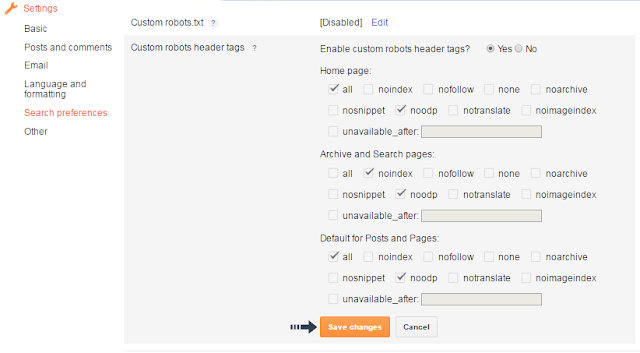Google Search Console has included some powerful tools that help users to improve their site SEO. And this SEO improvement lead to higher visibility on Google search engine. There are often Googlebot visit your site and collect information about your website�s resources. And if it finds any issue then automatically it sends report to Google Search Console. So for finding error on your site then you must register your site with Google search Console. Otherwise you won�t able to view and aware what is happening on your site?
There is several error and issues arise while we maintain our Website. Among them Duplicate title tags affects our site SEO.
It�s great if you have an optimized title tag for your home page, but please make sure it�s not the only title tag you have on your site.
How to check Duplicate Title tags on Google Search Console?
Don�t think that this is very hard to check SEO error, because you have Google search Console. If you have registered with it then relax and get details information about your site errors. It�s very easy to check for duplicate titles. To check duplicate title tags, just go through below steps-
Step 1 Go to https://www.google.com/webmasters/tools/home?hl=en and login to your account. From Google Search Console Dashboard click Search Appearance to expend option and click Blocked HTML Improvements link.
Step 2 Now locate Duplicate title tags from the HTML Improvements page. If your website containing Duplicate title tags then you would see the duplicate title tag link turned blue with URL. Just click on it.
Step 3 Now you would see details report about Duplicate title tags containing URL. Just click on any URL and see duplicate tags on your Blog post titles.
So now you are aware about duplicate title tag containing posts. We can solve this problem by manually or automatically. I will explain both methods here.
How To Fix Duplicate Title Tags Detected in Google Search Console?
There are 4 available methods for fixing Duplicate Title Tags from Google Search Console. But we have to use both methods in our website. Otherwise we won�t able to fix the problem completely.
Method 1: Search The Post In Website and Fix It
This is basic problem fixing method. And this will help you to fix the issue accurately. From my point of view this method is ideal if possible. But if your website containing huge posts with Duplicate title tags error then it is not possible to follow but you must fix the issue manually first. Do it in several days. If you try to fix the entire URL at a time then you would become tired. However please go through the below steps to fix Duplicate title tags on your website.
Step 1 From Google Search Console click Search Appearance to expend option and click Blocked HTML Improvements link.
Step 2 Now locate Duplicate title tags from the HTML Improvements page and click on it, then you would see the duplicate title tag with URL lists.
Step 3 And Click the URL to open it in your Browser. And search the Post from your Blogger Dashboard. After that change the Title tags.
That�s it. Duplicate title tags will fix after next Googlebot crawl in your site. Because after fixing the issue Googlebot will detect the changes and remove the error report from Google search Console.
Method 2: Fixing problem by using Custom robots header tags
Though this method we would order the search robot that not to index duplicate content or pages in search engine. As a result automatically duplicate title tag will reduce or fix as soon as possible. Just follow the steps below-
Step 1 Log in to your Blogger Account and Go to your Blogger Dashboard
Step 2 Click on -> Settings -> Search preferences->
Step 3 Under Crawlers and indexing section locate Custom robots header tags and click on Edit link.
Step 4 An Option will visible like Enable custom robots header tags? And select Yes radio button.
Step 5 Now under Home page check all and noodp. Under Archieve and Search pages check noindex and under Default for Posts and pages check all. That�s it everything has done.
Step 6 Finally click Save changes button to exit from there.
After following the above 2 methods Duplicate title tags error won�t fix instantly. It requires time to fix. After fixing the issue when Googlebot will visit your site then it will update the information about your site. But Googlebot will do it step by step not at once. You can see the below screenshots that in my site before the number of Duplicate title tags error was 199 and after applying the above methods it become 84.
Before
After
Method 3: Set the URL Parameters
The third solution is to set the URL Parameters in Google Webmaster Tools. It will tell the search robot that parameter m doesn�t affect the page content. To set the parameter please follow the below steps-
Step 1 On the Google Search Console dashboard page, Click Crawl to expend option. And click URL Parameters.
Step 2 Under URL Parameters, locate and click parameter: m. In the parameter: m link, click Edit from the right.
Step 3 And adjust the settings by selecting No: Does not Affect page content (ex: tracks usage) as shown below. If you do not find the parameter m, then you can add it through the button Add parameter.
That�s all about configuring the parameters in Google search console.
Method 4: Add a parameter to the robots.txt file
If both of the above does not fix duplicate title tags, then you can add the command line parameter settings robots.txt do not allow search engine robots to crawl the unique URL that ends with ? M = 0.
To add the parameter please follow the below steps-
Step 1 Log in to your Blogger Account and Go to your Blogger Dashboard
Step 2 Click on -> Settings -> Search preferences->
Step 3 Under Crawlers and indexing section locate Custom robots.txt and click on Edit link.
Step 4 An Option will visible like Enable custom robots.txt content? And select Yes radio button.
Step 5 Now add the below parameter on custom robots.txt content.
Disallow: /? M = 0
Disallow: /? M = 1
Disallow: /*/*/*.html?m=0
Disallow: /*/*/*.html?m=1
Step 6 Finally click Save changes button.
That�s all about fixing duplicate title tags error from website. I hope this article will help to solve your Duplicate title tags error from your website. And you would able to improve your site SEO. Thank you.